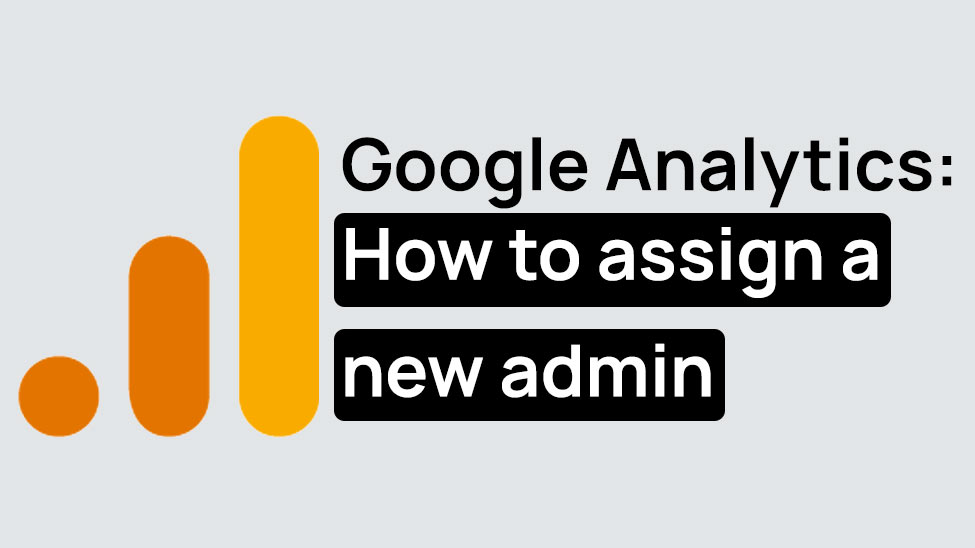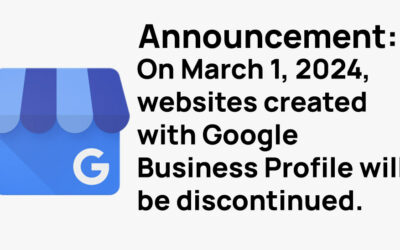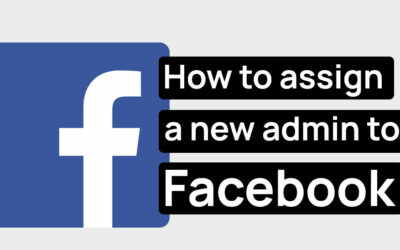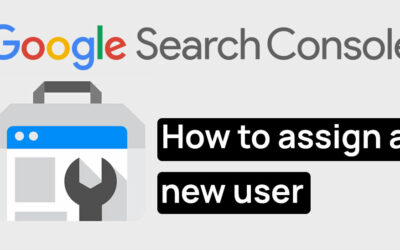Below is a quick guide on how to access Google Analytics, and how to assign a new user to your account. This is an important step when setting up your GA account or when assigning access to your SEO team.
Table of Contents
Overview
Google Analytics is a free tool that gives you a clear view of who is visiting your website, how they got there, and what they do while they’re there. It’s like having a dashboard that shows you the who, what, where, and how of your website traffic, helping you understand your customers better and make smarter business decisions. Follow the steps below to learn how to access this tool and how to assign new users to your account.
Step 1. Accessing Google Analytics
→ Open your preferred internet browser (like Chrome, Firefox, or Safari).
→ Go to the Google Analytics website by typing https://analytics.google.com
→ Sign in using your Google account.
Step 2. Adding a Team Member as an Admin
→ Inside Google Analytics, locate and click on the “Admin” button, typically found in the bottom left corner.
→ Select the appropriate Account or Property under which you wish to add an admin.
→ Click on “User Management” in the Account, Property, or View column, as needed.
→ To add a new user, click the “+” icon, then select “Add users.”
→ Enter the email address of your team member. Note: It must be a Google account.
→ Check the permissions you wish to grant. For full admin access, include “Edit,” “Collaborate,” “Read & Analyze,” and “Manage Users.”
→ Click “Add” to finalize the process.
Further Assistance
If you require personalized assistance, our customer support team is available to guide you through each step. Feel free to contact us by calling 571-358-9326, or by emailing us at [email protected]